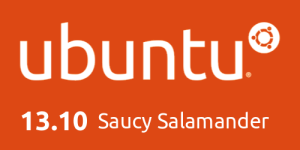
In this part I'll talk about Software Development on Ubuntu 13.10. There are loads of different Development tools available for linux that range from the nano code editor that comes with Ubuntu 13.10 and is accessed from the Linux Terminal to full IDE's. In this part I'll be focusing on the Qt Creator IDE with the Ubuntu SDK Plugin installed.
 TheGNU nano Code Editor
TheGNU nano Code Editor
Development Credentials
I'm not a Developer or even proficient at writing any form of code be it Python or even html, and I've not even had a look at the Markdown code that has been introduced on Wordpress & my only dive into the Code Editor on Wordpress is to add my Google+ Profile badge to the end of every post, & even then I just copy and past the Code.
By now you may be wondering what the hell am I doing writing an Article on something like a Programming IDE when I'm not a Programmer or even have any proficiency in writing code. Well I've been interested in Coding since Microsoft introduced Visual Studio Express, but never could workout how to do anything with it. I then tried Python earlier in the year with a Tutorial that I got from a Linux Magazine and got the hang of Python fairly quick, but then gave up after I was unable to get one of the tutorials to compile (think I was using on of the Ubuntu 13.04 Development releases at the time) & ended up giving up.
I've now decided to try and pick up learning to Code again, probably when this series has finished so I can then move onto a new Coding series and not have to switch back and forth between to series and have more time to dedicate to learning to Code.
Qt Creator & Ubuntu SDK
The Qt Creator IDE is very slick and easy to understand as you are talked through the steps of creating a new Project and get to select where files e.t.c. go, and you are then presented with a slick and minimalistic Code Editor that isn't full of multiple panes, toolboxes, icons and when using the Global Menu option in Unity you're not overwhelmed by having the Menu Bar on display all the time.
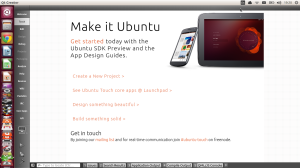 The start screen of Qt Creator with the Ubuntu SDK in is minimalistic compared to that of Microsoft Visual Studio & the Welcome option on the top of the left hand menu panel even has a Tutorials option (which I might have to investigate when I'm starting the next series & actually learning how to Code).
The start screen of Qt Creator with the Ubuntu SDK in is minimalistic compared to that of Microsoft Visual Studio & the Welcome option on the top of the left hand menu panel even has a Tutorials option (which I might have to investigate when I'm starting the next series & actually learning how to Code).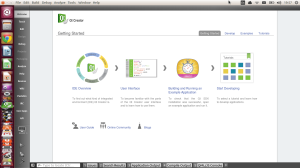
The New Project Screen lists all the different projects in the left hand list with all the different options for the selected project type on the right. This layout makes it simple to see what you can do with each project type without having to select a project type to move onto a window listing the options which makes it easy at a glance to know which project type to choose for what you want to create.
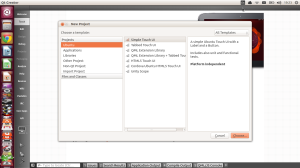
The Code Editor window is minimalistic with the IDE's options menu on the left hand side showing up from the Start Screen, then the Projects file Tree panel above the Open Document window with the Code Editor panel taking up the rest of the Screen with that being it for the Code Editor.
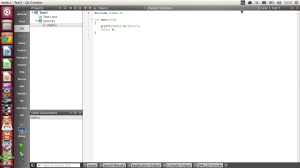
The IDE Menu is absent from Qt Creator when Using Unity Global Menu, but if you have got Unity Global Menu switched off or using KDE or Gnome Desktops the Menu will be permanently attached to Qt Creator.
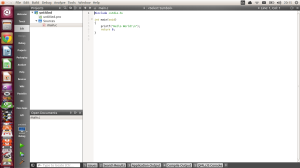
I personally like how tidy the Unity Global Menu keeps everything by hiding the Application Menu so I only see the Qt Creator Menu when I mouse over the Unity Panel.
Conclusion
Qt Creator is probably one of the best designed Development Environments I've seen and I look forward to getting to know it more and document more about it. The Ubuntu SDK for Qt Creator is an added bonus and I can see being very useful.
Roland
Next Previous
