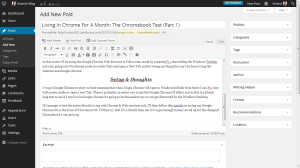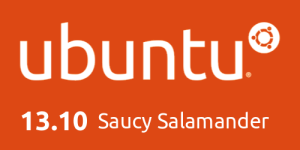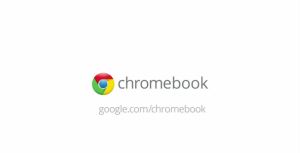
Since I wrote part one earlier I've found a simpler way to simulate Chrome OS within Windows, I found part of it when adding Chrome Apps from the Chrome Store I got a Chrome App Launcher on my desktop. After doing some digging around on Google I found a YouTube video Tutorial on how to make Windows Vista/7 & 8 look like Chrome OS.
After following this Tutorial on YouTube and downloading the required Rocket Dock Application from here I've got what is pretty close to an Authentic Google Chrome OS Desktop as I can get within Windows without going to the trouble of Installing Chromium OS.
[caption id="attachment_1510" align="aligncenter" width="300"]
 Chrome OS Styled Windows 7 Desktop[/caption]
Chrome OS Styled Windows 7 Desktop[/caption]The only missing element from the real Chrome OS Desktop is the icons on the far left of the Desktop that show the Time, Wifi Signal strength, Remaining Battery & User Account Picture.
but I can live with that for now as the Windows 7 Taskbar is only a Mouse over the Top of the Screen away.
[caption id="attachment_1511" align="aligncenter" width="300"]
 Chrome OS Styled Windows 7 Desktop, Showing Windows 7 Taskbar[/caption]
Chrome OS Styled Windows 7 Desktop, Showing Windows 7 Taskbar[/caption]But all in all I think that the user experience is as close as you'll get without actually using Chrome OS.
[caption id="attachment_1512" align="aligncenter" width="300"]
 The actual Chrome OS Desktop[/caption]
The actual Chrome OS Desktop[/caption]I've experimented with living only in Chrome since about 2pm and so far I've only used two Windows applications, Calculator (as I needed to do a quick calculation while still having access to the webpage I needed to calculate from on view) & Paint (as I needed to save a couple of Screenshots for Blog posts). Other than those two occasions I've not had the urge to go into using Windows applications (Chrome & Rocket Dock are not counted for obvious reasons).
Conclusion
Will I be able to keep up only using web applications and not using Windows applications for a whole Month?
I think that I'll be able to keep it up for a whole month if not more as I spend most of my time using Google Chrome for writing my Blog, Web Browsing, email & YouTube anyway, of course I'll still have to use Paint for saving Screenshots for Blog posts during this experiment & Gaming, & if I was using a real Chromebook I'd still use my Windows 7 Laptop for times when I need iTunes for backing up my iPhone Outlook & games anyway so while doing this experiment I've still got the option for using Windows applications, but just without having to swap between two devices.
If like me you're contemplating a Chromebook because it's lighter & more portable than a traditional Laptop and you spend most of your time using web Applications then I'd definitely recommend trying to live for a full month only using applications that are accessible to a Chromebook, & if you think you might get distracted by the lure of using Word then go down the route of customizing your Windows Desktop to mimic the Chrome OS Desktop.
But why consider getting a Chromebook?
For me I want something that is lighter and more portable than my Toshiba Notebook, with better battery life & more fully featured than using my 2012 Google Nexus 7 with a wired Keyboard Case and USB OTG Cable, as using a Tablet and using a Keyboard via USB OTG while charging the device is a no go meaning that it's a case of stop what you're doing while you charge your tablet or use the onscreen Keyboard. Another downside to using a tablet is you get Mobile optimized websites which aren't the best web experience, or you have to switch to Desktop versions then scroll around the screen to see the webpage.
A Chromebook fills the gap between a full notebook computer and Tablet nicely as you get Desktop websites and applications that are more fully featured than the tablet versions. Take the Web Google Drive that you get presented with on a Chromebook over the Android Google Drive Application. The Chromebook Google Drive is more fully featured compared to the Android Application as the Chrome OS/Chrome Web App is basically the Google Drive website wrapped up into a bookmark with the Google Drive icon which makes it feel somewhat like a normal application than a web application.
Another big reason for me is if I need to take the Notebook to my mum's or on holiday it's a drag having to take a heavy Notebook & Power Supply with me as sometimes it means having to take two bags with me, one for the Notebook & Power Supply & one for the things that I actually need to take the Notebook with me for, where as the lure of only having to take one bag with me for the laptop, charger & what I need the laptop for is strong.
Roland