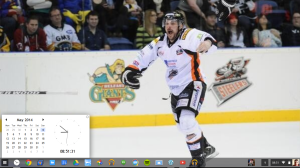The Advent HB212 4-Port USB 2.0 Hub is tiny yet Advent have managed to fit 4 full size USB Ports onto it, as well as make it fully mains Powered rather than Bus Powered thanks to using a Mini USB Port to connect to your Desktop or Laptop & a tiny plug for the mains lead makes it possible to fit everything into a small form factor.
Sunday 30 November 2014
Saturday 29 November 2014
Huawei E5330 Mobile WiFi Router Review
After using the Huawei E5330 Mobile WiFi Router for a few months it's a very capable little router that's very pocketable, this means that there is no excuse to forget to take it with you where ever you go.
Microsoft Office Online Review
Microsoft Office Online is very much like the Offline version of Microsoft Office from a visual perspective minus a few options in the File Menu that are exclusive to the Offline version. As a suite it is 99.98% the same as what you would get in the Home Offline version & the Home & Personal Office 365 editions.
Wednesday 26 November 2014
My Current Chrome OS Desktop App Drawer Layout (Late November 2014)
In this post I'll describe the layout of my Chromebook Desktop with a full description to why I've chosen the layout etc.
The Wallpaper is taken from the 2014 EIHL Play-Off Final when my home team The Sheffield Steelers beat the League Champions The Belfast Giants 3-2 in Overtime. Since it's now the Hockey Season I thought it quite fitting to go with a Hockey themed wallpaper.
Tuesday 25 November 2014
iPearl mCover For Acer C720/C720P Chromebook Follow Up Review (Part 1)
After owning the iPearl mCover 9 months and three days it started to fall apart slightly. The rear folding leg on the left hand side broke on the inside of the base of the case meaning that the leg keeps falling down, making it hard to just slip it into my Laptop bag without having to think carefully how I'm sliding it in, and the rear right corner of the base of the cover where it wraps around the corner of the Chromebook has broken slightly.
 |
| How the rear left corner of the mCover looks un-broken |
 |
| How the rear right corner of the mCover looks broken |
 |
| Rear right fod ut leg broken |
This is despite treating my Chromebook with care therefore while I've been using the mCover I've also been treating that with care, so the cover shouldn't just start falling apart when it's been treated as carefully as the Laptop that it covers. I decided to send an Email to iPearl on Sunday detailing my problems.
To who it may concern,I was shocked at how quickly I got a response from iPearl with it being a Sunday, as they replied to me within a few hours of me sending them an Email.
I bought an iPearl mCover for my Acer C720 Chromebook from your Amazon UK store on the 21st of February this year.After 9 months and three days of owning it the left hand leg has broken meaning that it constantly falls down when not in use, and the right hand rear corner has broken.The case hasn't been treated roughly while in use, so quite why the left leg & right rear corner has broken I don't know.I did a two part review of this cover on my blog over a week when I first received my cover and gave it a very favourable review, had I known that there was these two defects I wouldn't have given it such a favourable review.RegardsMr. Roland Hurt
Thank you for contacting us. We do have a 90 day warranty on our case, however your case is now out of warranty at this time
Thank you,
iPearl Inc
I was a little shocked that they only have a 90 day warranty on their cases as most Manufacturers have a 1 year warranty on their items. This means that since the cover has started to break after their 90 day warranty period I'm left ether with a broken product or out of pocket having to replace it.
Since I'd not left a Review of the cover on Amazon UK even though I'd had the case for over 9 months, it gave me the ideal opportunity to let people looking at the cover know what happens.
If the cover had been a cheap Chinese knock off bough on eBay then I could expect it falling apart quickly, but I bought the cover from the iPearl UK Amazon store, so I'd expect it to last years with care not just to last past its warranty before falling apart.
I'm a little angry that the case has started to fall apart so quickly as it cost me nearly £20 GBP when I got it. For the build quality since it doesn't even last 1 year without starting to fall apart despite been treated as if it's as fragile as the Laptop that it covers then it should be priced in the range of a cheap knock off Chinese cover sold on eBay.
I'm starting to wish that I'd left the second part of the review for a little longer than a week, so I would't have needed to write this Article, but I expected it to be of sufficient enough quality to have lasted years, especially when I first saw these covers reviewed on Android Central.
I said that I'd recommend the iPearl mCover in the second part of my initial review of the cover earlier in the year. If I was to do the same review now I'd have to think long and hard about whether I'd recommend the iPearl mCover or not. based on the fact that it's only covered by a 90 day warranty I'd probably not recommend it, but as it's the only hard shell cover for the Acer C720/C720P then I'd still recommend it but this time with a warning that it's only covered by a 90 day warranty and even if it is treated with care like the Chromebook that it's protecting it'll start to break after the 90 day warranty has expired.
Rant over
Roland
Labels:
Acer C720,
Chromebooks,
Daily posts,
Google Chrome OS,
Internet,
iPearl mCover Hardshell Case,
Linux,
Technology,
Web Posts
Location:
Sheffield, South Yorkshire, UK
Portable Docking Station Review
I'm using a Portable Docking Station in my desk setup as it acts as I riser for my Acer C720 Chromebook meaning that I can angle the screen at just the right hight to use it as a desktop system while I'm at home.
Monday 24 November 2014
2.4 GHZ Wireless Mini Keyboard & Mouse Review
I got the 2.4 GHZ Wireless Mini Keyboard to make using my Chromebook at my desk easier as I can use the Keyboard and Mouse on the Keyboard tray of the desk instead of using the Chromebooks own Keyboard & Trackpad which is uncomfortable due to it being on a Laptop Riser that I'll review next.
The Keyboard is a standard island style Keyboard that is used on most modern Laptops including Chromebooks and Apple desktops. The Keyboard is a standard Windows layout with all the extra keys that you would expect from a Windows Keyboard.
For use with Chrome OS all of the Keys work as expected, the Caps Lock Key works as Caps Lock & the Windows Key works as the Chrome OS Search Key, the Delete Key works as Delete. The only Keys that don't work as they should are the Media Control Keys that are under the Fn Key on the F1-10 Keys.
To use the F1-10 Keys you really need to print off the Keyboard Layout by Googling for it and printing it out. The Keys are really solid and have more of a Mechanical feel about them than the what you get from Island style Keyboards. The supplied Keyboard protector does the job well and adds just the right amout off flex that using the Keyboard for an extended amount of time won't hurt your fingers.
The Mouse is of a mini variety and is nothing special as it's just a run of the mill optical mouse with left & right buttons and a scroll wheel that also acts as a third mouse button. Compared to the Wireless mouse that I was using previously it feels a little on the small side, but I'll have to try using the Keyboard on it's own with my other Wireless mouse even though it means having to give up a USB Port for another 2.4 GHZ dongle.
The 2.4 GHZ dongle for the kit sits in the bottom of the mouse for safe keeping if you decide to take them on the road with you (also this is where you will find the dongle when you take the kit out of the box. The Keyboard uses two AAA batteries while the mouse uses one AAA battery,
In the box you'll also find a little instruction leaflet as well as the Keyboard, in the kit that I got there were no included batteries but other sellers may include batteries.
For a link to the kit I got please see my Desk Setup November 2014 Article.
Roland
Sunday 23 November 2014
What’s On My Chromebook Shelf Right Now (November 2014)
THE MOST USED APPS ON MY CHROMEBOOK, AND
WHY THEY’RE THERE
This is my latest Chrome OS shelf line up that I’ll probably stick with for at least the near future. While my iPhone and Google Nexus 7 Tablet are mainly used for leisure, my Chromebook is used mostly for work, I spend I’ve most of my day, it’s what I use to update this blog and work on various other projects. So I thought I’d do a post in the style of the what’s on my Mac Dock and why, but for Chromebooks, so here’s what’s on my Chromebook Shelf and why. First off we’ll cover some of the stock Chrome apps, and there are a few. The first is Chrome as it’s permanently placed on the Shelf by default, Files as it’s easier than having to go through the App Drawer to find it, finally I've got the Wallpaper Picker as it’s convenient for quickly changing my Desktop Wallpaper. Now onto the rest of my Apps.
- Blogger. Since moving my blog over to Blogger from Wordpress I've started using the Blogger Chrome web app to work on my blog.
Clock Calendar. Clock Calendar adds a nice convenient Month view Calendar and Clock that can be used like a widget.
My Home Office Set-up November 2014
Friday 21 November 2014
Inbox By Gmail Review
After using Inbox by Gmail on and off for a few weeks I thought that it was about time that I wrote a review of it.
Unlike the Gmail interface the Inbox interface is very minimalistic and takes a bit of getting used to as the tabbed category interface with the always on show sidebar has been replaced by a slide out sidebar that us the Hot dog menu (three stacked lines) that was first introduced in chrome to hide and show the sidebar along with a re-design of the category tabs.
Subscribe to:
Posts (Atom)