
If like me you rely on Chromebooks as your Laptop of choice but have a Microsoft Account, a Dropbox Account, a box Account as well as your Google Account you'll find that the Chrome OS Files App is lacking in integration for your other Cloud Storage Services, then Cloudhq could be the answer to your problems.
With Cloudhq you can synchronize all your Cloud Storage Services to a folder for each service on your Google Drive Account which means that you can easily get to all your important files no matter if you're using your Chromebook or a Windows or Mac Computer, and with the Sidebar Customization in the Chrome OS Files App you can even add a link directly to the folder of one of your Cloudhq synchronized services.
[caption id="attachment_2201" align="aligncenter" width="300"]
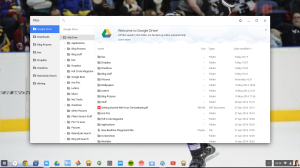 box, Dropbox and OneDrive integrated into the Chrome OS files app via Cloudhq and Google Drive[/caption]
box, Dropbox and OneDrive integrated into the Chrome OS files app via Cloudhq and Google Drive[/caption]Being able to have all of your Cloud Storage Services integrated into the Chrome OS files App as well as being able to get access to them from any computer without having to sign into multiple accounts and having multiple browser tabs open, by just having one tab with your Google Drive Account open and the ability to drag and drop files without having to go through the slow uploading process is a bonus for productivity as well as convenience.
Cloudhq has multiple different Account tiers ranging from a free account that gives you 1 sync pair limited to 50 files (14 days of the Premium tier) to the Business tier that gives you 10 sync pairs with unlimited files and access to all the features of Cloudhq.
If you want to give Cloudhq a try then hit the link bellow.
Cloudhq free-$29.90/month: Try Premium Free for 30 days
Roland
