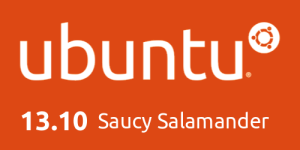
In this part I'm going to go into more depth the difference between the Windows 8.1 Pro Desktop and the Ubuntu 13.10 Desktop.
Windows 8.1 Pro Desktop
The Windows 8.1 Pro Desktop is mainly the touch friendly
The Modern UI is clunky and unwieldy for non touch enabled computers, even though Microsoft re-introduced the Start Button, but this is just a shortcut to the Modern UI Start Screen. Microsoft have introduced the ability to boot straight to the Classic Desktop, but with the Start Menu gone in favour of the Start Screen kind of renders the use of the Classic Desktop useless as you have to ether fill the Taskbar with shortcuts, fill the Desktop with shortcuts or use a third party Launcher such as Object Dock. Even then it's annoying as the Charms bars pop up whenever you mouse over the left ore right side of the Screen.
The Start Screen is cluttered as it doesn't have any kind of organisation out of the box, and Windows 8 and non windows 8 apps are all mixed up on the Start Screen and you have to spend the time sorting your Start Screen how you want it. The only way to get some organization to the Start Screen is to use the All Programs Screen as it has all the Windows 8 apps dumped at the front then all the non Windows 8 Programs grouped by name, making the All Programs Screen kind of a Windows 8 version of the Classic Start Menu.
Ubuntu 13.10 Desktopskbar
The Ubuntu 13.10 Desktop has a slight feel of Mac OSX to it with the Dock Bar running down the left hand side of the Desktop and a menu/Taskbar running across the top.
In Ubuntu 13.10 the Dock Bar is called the Unity Launcher but does the same thing as the Mac OSX Dock Bar by letting you dock apps to it as well as show any open apps that aren't docked, at the There is an equivalent to the Classic Start Menu that is called Dash in Ubuntu.
Dash has a Search box at the top that allows you to search Documents, files and applications as well as online. There is no real organization to the Applications part of Dash, but you can just start typing the name of the application you want and up it pops in Dash, if you don't know the name of the application you want, just type say Music and up pops all of the Music applications you've got installed along with any music files that you've got on your HDD.
The Menu/Taskbar is about 99.99% the same idea as the Mac OSX Menu bar with the exception of the Menu only shows when you mouse over the left hand side of the Taskbar and isn't available on just the Desktop and just says Ubuntu Desktop when all open applications are minimized or no applications are open. The right hand side of the menu/Taskbar is very clean and only shows Keyboard Language, Ubuntu 1 Cloud Service Networking, Battery/power icon a sound drop down with volume slider and mute, clock with a drop down Calendar, an Envelope icon with a drop down list that I'm not 100% sure what it's used for any more as in the pre-Unity Desktop it was used for Email notification as well as Instant Messaging & Social Networking, a Print Que icon when Printing and a Bluetooth icon when you've got a Bluetooth Dongle plugged in or Bluetooth turned on if you've got a Netbook or Laptop with Bluetooth built in switched on.
Other Points
Ubuntu can easily be installed on PC, Mac & even ARM based computers such as Android Tablets where as Windows 8.1 RT is needed to install it on ARM Based Tablets and this isn't readily available other than to OEM's and the Windows 8.1(Pro) isn't as easy to install on a Mac due to having to deal with driver compatibility where as everything should just work out of the box for Ubuntu on Mac.
Roland
Previous
