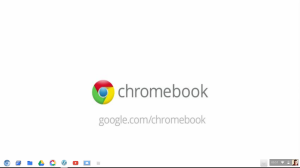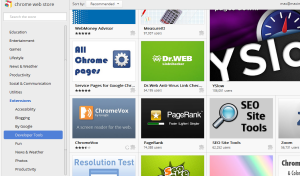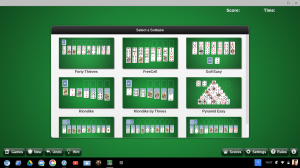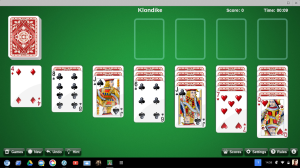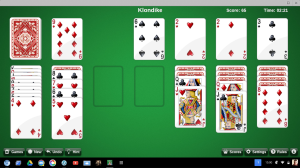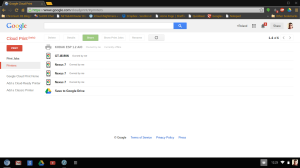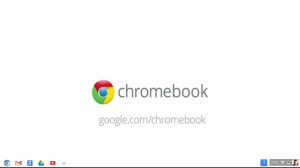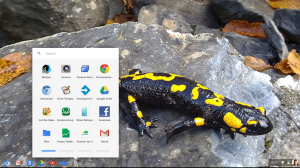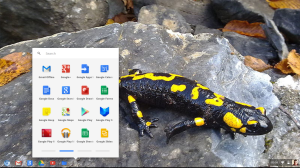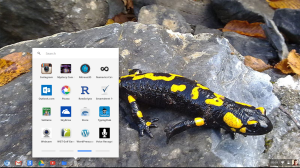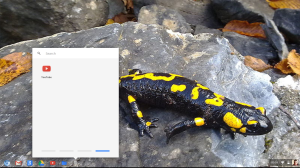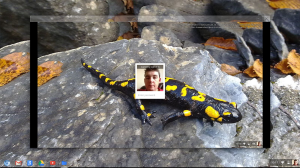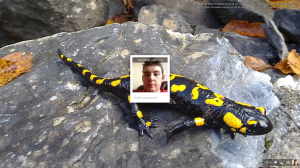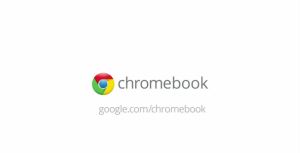
Well the month is up and I've fallen in love with the Chromebook concept, as they're more affordable than the Windows powered Ultrabooks on the market & the MacBook Air.
The big selling points in my opinion are:
- Lightweight & Portable
Chromebooks are more lightweight and portable than Netbooks that are on the market and have a bigger screen and keyboard making them easier to use. - Affordable Computing
They are more affordable than Ultrabooks that use Windows 8.1 or the MacBook Air meaning that anyone can afford one. - Don't have to re-install all Applications or Drivers when re-install Chrome OS
All your Applications saved in your Google Account meaning that if you buy a new Chromebook or do a factory reset everything just syncs back to your Chromebook, & you don't need Hardware Drivers for all the Hardware in your Chromebook.
Storage Upgrade
The only drawback to a Chromebook is the measly 16GB of SSD Storage meaning that you don't get much space to store files locally & with the internal SSD being of a super slimline portable format to a regular SSD you can't go to PC World or an independent Computer shop and buy an SSD to upgrade and it's probably going to take a bit of searching online to find anywhere to get an upgrade from. I found a website that makes the form factor SSD's used in Chromebooks, but they only do 128GB which is still on the small side compared to a regular 2.5" Laptop SSD that can go up to 240GB of Storage, and the retailers that sell the Chromebook size SSD's only seem to be USA, Australian or Chinese based meaning that if you live in Europe you'll be having to wait a while for one to arrive and will possibly have to deal with import duty if you purchase one meaning that it could be a costly upgrade.
Usage
The reliance of being online all the time to do anything that can't be done offline means that you'll need to have a MiFi unit or Mobile Phone with Tethering when you're away from home or anywhere without an Internet connection.
Chrome Web Store
One big problem that's not to do with Chromebooks or Chrome OS/Chromium OS is the rather poorly designed Chrome Web Store that says that all Apps are Free even if they're only limited trials that then need an ongoing Subscription, or in the case of some games on the Chrome Web Store needing an in Game Purchase to unlock the game fully.
This can be a bit miss leading especially if you install a game and get nearly all the way to the end and find that you can't complete it without an in-game purchase to unlock the full game.
Chromium OS on none Chromebook Hardware
The drawbacks of using Chromium OS on none Chromebook Hardware are.
- There is no Search Key on none Chromebook Hardware Keyboards
The lack of a Search key means that even if you set the Search key within Chrome Settings nothing happens, but you can disable the CAPS LOCK Key. - Still Heavy and lacks portability
Making your own Chromebook using Chromium OS still means that you've got the lack of portability and weight of the Laptop you've used unless you use a pre Windows 8/8.1 Ultrabook. - Poor Battery life
You still have the Battery life of the Laptop you've used, but you do get a slight increase in Battery life over Windows or Linux, but you can always purchase an extra battery or two and swap them out as required. - A redundant internal CD/DVD Drive
You've got a CD/DVD Drive built into your Laptop that you'll probably never use while using Chromium OS & I'm not even sure if an internal IDE CD/DVD Drive will even work within Chromium OS. - Lack of Flash Player Support
Adobe Flash Player isn't supported in Chromium OS so you'll struggle to watch most YouTube Videos and won't be able to listen to music on Google Play Music. - Lack of Media Support
mp3,mp4 and some other Media Codecs aren't supported meaning that you'll not be able to listen to locally stored music or watch locally stored videos.
Conclusion
If you want a distraction free work environment to write letters, create Spreadsheets & Presentations along with check your email & social Networks e.t.c then Chromium OS is the ideal OS for you, but if you need full Media & Flash Player support then you're better off just getting a Chromebook (which I'll be doing at some point in the future).
Roland
Previous