I just wanted to get some form of a review out for this service while my Broadband connection isn't stopping me from being able to use this service properly, so here's my first impressions.
sign-up process
The sign-up process is simple and straight forward, but as I'd originally set out to do a full review last week I forgot to get a Screenshot of the sign-up screen, but all you need to do is provide an email address, username and password to create your account.
Adding Cloud Storage Accounts & a look at the UI
Adding Cloud Storage Accounts to MultCloud is a simple process as the following four pictures show.
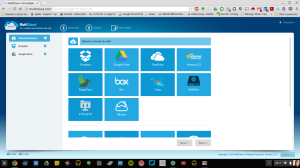 |
| List of Cloud Storage Services 1 |
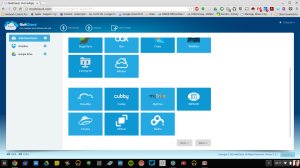 |
| List of Cloud Services 2 |
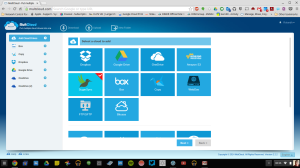 |
| Select Your Chosen Cloud Service |
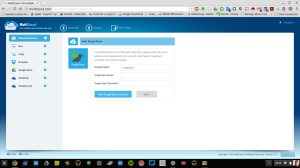 |
| Enter your Account details |
Click on the Add Account button on the left hand side of the MultCloud UI, then scroll through the list of services until you find the required one, select the service and click next, fill in your account details then click on the add button, authorize MultCloud with your chosen service then it shows up on the left hand side under the Add Account button.
The UI is clean and simple with a list of accounts down the left hand side along with an add button & then a list of folders taking up the right hand side of the screen like Google Drive with the top of the UI having basic buttons to download & upload files along with a create folder button, on first start the right hand side also has a list of your connected accounts.
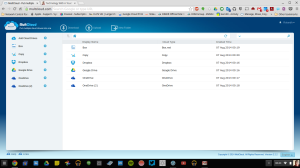 |
| First Start of MultCloud with duplicate Accounts list |
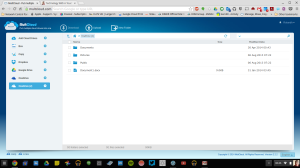 |
| Folder view of MultCloud |
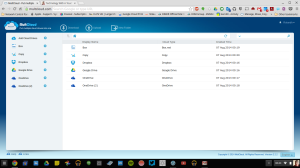 |
| Inside a Folder showing documents |
On first impressions MultCloud looks like a very capable solution for working with multiple Cloud Storage Services, and I look forward to testing it out further and I'll do a full review after I've had the chance to use it for a sustained amount of time.
Roland

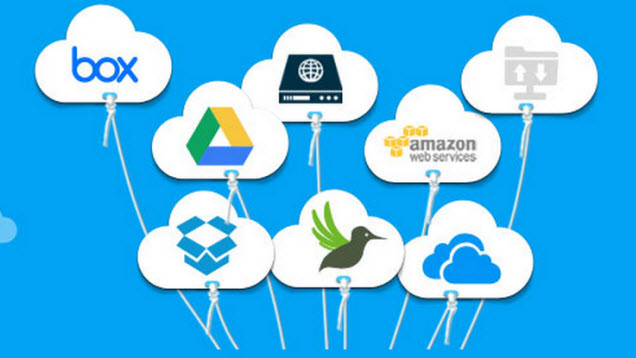
No comments:
Post a Comment