If you have got a wordpress.com or even host your own blog using the wordpress.org Blogging software (for more on wordpress.org visit the official wordpress.org site here) you are probably using one of two options for writing your posts and that is either the basic QuickPress editor widget in your Dashboard or the more powerful enhanced editor that allows you to add url links either showing the full url or to mask the url link in a word that describes the link as well as to be able to work with the post using html code if you are proficient in working with raw html. The downside of this is that you can only write posts while you are online.
Windows Live Writer 2011 enhances the online wordpress editor by allowing you to write your posts offline. You also have more options for the layout of your post as you can change the colour of the text or highlight text as well as select different text styles such has heading style and paragraph style embed a hyperlink, picture or video into your post. If you need to insert a table into your post you have the ability to that along with a map or emoticon. You can even preview what your post will look like within the application, set what date your post will be dated as posted as when you publish it, e.g if you write a post today while off line and post it tomorrow you can set the post date to be today, can’t really se much point in why you would want to set the post date before or after you have posted it beats me.
Windows Live Writer 2011s interface is very much like Microsoft Office 2010s interface, and the tabbed editor is very much like Microsoft Office SharePoint 2010s/ the Old Microsoft Office Frontpage XP
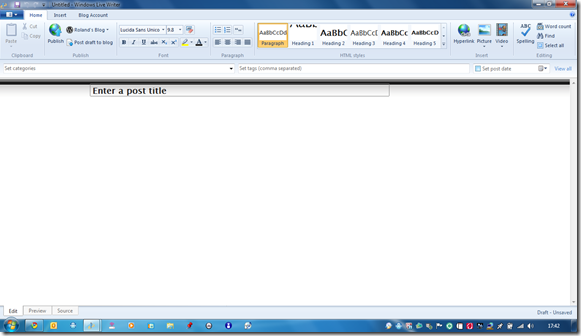
Main Windows Live Writer 2011 Editing Screen
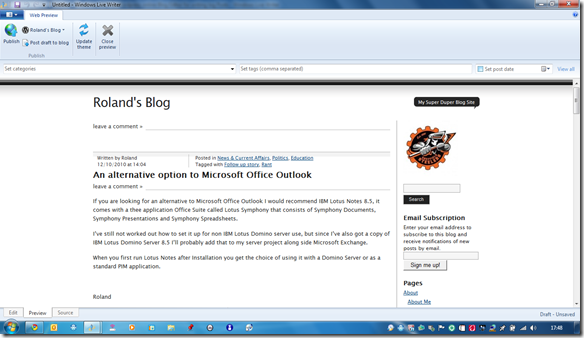
Blog Preview in Windows Live Writer 2011
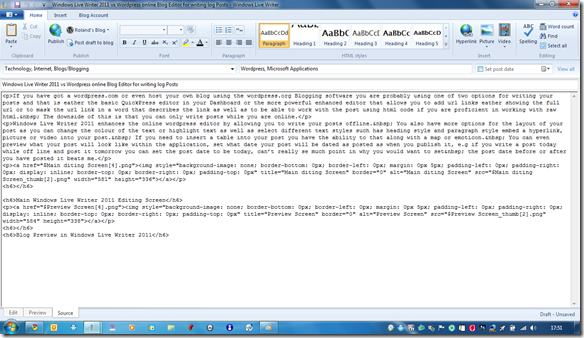
The Windows Live Writer 2011 HTML Editor
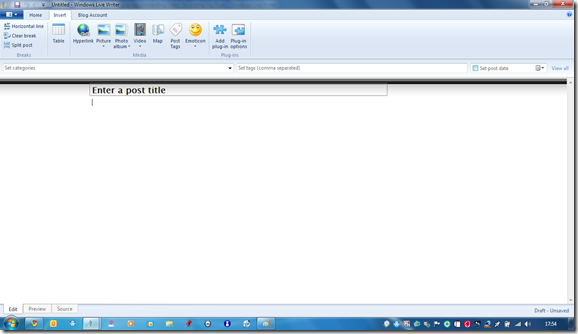
The Windows Live Writer 2011 Insert Menu Ribbon
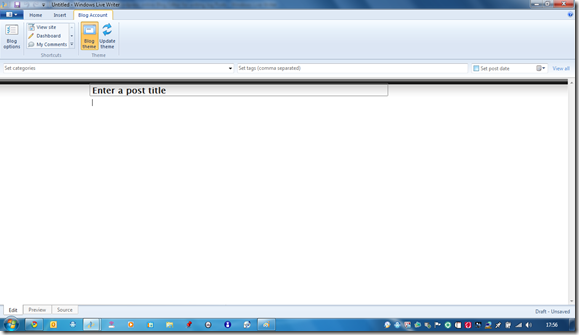
The Windows Live Writer 2011 Blog Account Menu Ribbon
The Menu Ribbon changes to a Web Preview one when you are in the Preview tab, the Edit and Source Ribbon Menus are exactly the same.
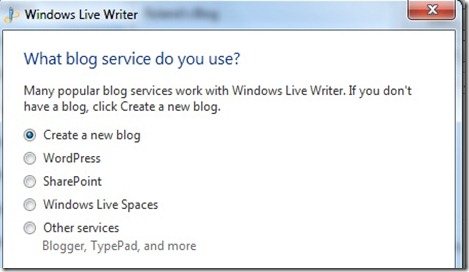
List of logging services supported by Windows Live Writer 2011
As you can see from the blog service list screenshot Windows Live Writer support more than just WordPress. This review is a comparison to the WordPress online editors as I don’t use any of the other blogging services in the list, but as Microsoft have seen a a gap in the offline blogging applications market and created Windows live Writer I’m guessing that the other blogging services online editors are lacking in features.
Windows Live Writer 2011 is part of the Windows Live Essentials 2011 pack available from here.
Roland
