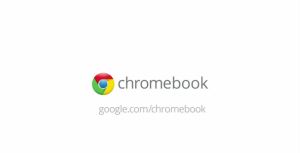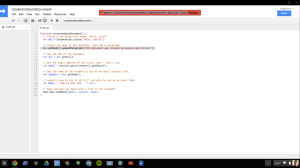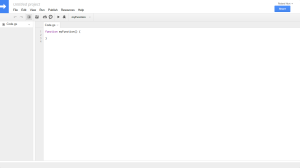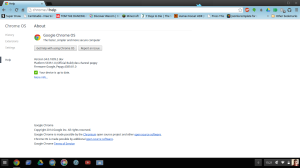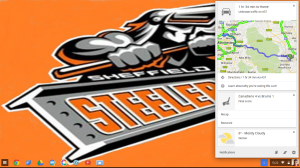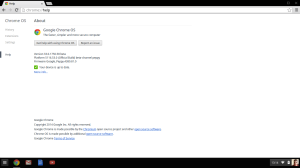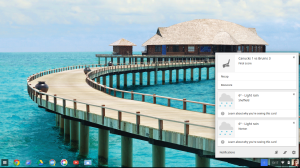In this two-part series I'll review the iPearl mCover Case for the Acer C720/C720P series Chromebook.
The iPearl mCover comes in a choice of 9 colours, as I had to purchase one for this review and they didn't have the black(possibly clear) one on Amazon UK I opted for the Orange one as it looked the best choice of colour for me to have to live with, and as Orange is the colour of my home town Hockey team then it was the perfect choice. See picture above for the colours that are available.
Design
The iPearl mCover is a two-part cover that has a base cover with cut-outs for all the ports and a top cover that covers the lid of the C720 so it's fully protected while still easily being able to use it without having to take it out of a pouch or sleeve.
[caption id="attachment_1935" align="aligncenter" width="300"]

The two-part design of the iPearl mCover[/caption]
The iPearl mCover also has a unique feature in that it sports two pop-out legs on the back of the base cover allowing for it to be popped up at an angle on a desk, which is a handy feature if you use your C720 on a desk with an external Keyboard and mouse.
[caption id="attachment_1936" align="aligncenter" width="300"]

Rear legs of the iPearl mCover popped out[/caption]
The iPearl mCover is just see-through enough that the Acer and Chrome branding shows through the lid cover making it look as if it's the real colour of the Chromebook.
[caption id="attachment_1937" align="aligncenter" width="300"]

iPearl mCover from the back with lid open[/caption]
When the lid of the C720 is closed it still looks as stylish as it does without a cover, but it has more protection with the cover than what its got naked.
Installation
Installation of the iPearl mCover is simply a case of making sure that the lid is clean and dry, I used a baby wipe to clean the lid of my C720 and dried it with a micro fibre cloth then attached the lid making sure that the two cut outs lined up with the hinge then pushed it down until all the tabs snapped into place. I then followed the same procedure for cleaning the base of my C720 then it's just a case of placing the C720 into the base cover starting with the back and pressing down until all the tabs snap into place.
Conclusion
The build quality seems pretty good and the cut-outs on the sides seem big enough that the ports can be used without having any problems with plugs staying in place. There is an added feature on the front right where the power & charging indicator is as the cover has been notched out creating a flat spot on the cover to allow for the indicators to show through without being obscured by the case, a big bonus of using a cover is that the brightness of the LED indicators is toned down a bit.
I'll post another part giving my opinion of the cover along with a full Conclusion after I've used the cover for a week.
Roland
Next