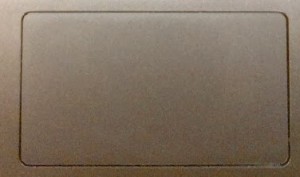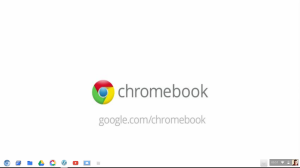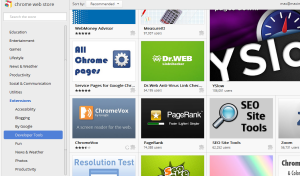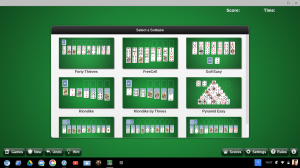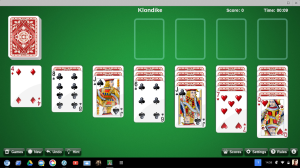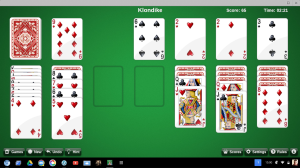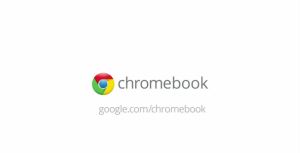
I originally intended this series to chart a month of me living entirely in the Google Chrome Web Browser then do another month of me living in Chromium OS via a virtualbox Chromium OS Virtual Machine, but after not being able to get the Chromium OS Virtual Machine to work properly I decided to go and nuke my Windows 7 Ultimate Install and use Chromium OS only.
This post will review my two weeks of living in the Google Chrome Web Browser & one week living in Chromium OS.
Two weeks of living in the Google Chrome Web Browser
The two weeks of living in the Google Chrome Web Browser was easy, but it provides the option to go back to Windows 7 Ultimate with it being at its heart, and things like being able to take Screenshots had to use Windows Paint to save them . I even themed my Windows install to look a little like Chrome OS to help with the experiment.
[caption id="attachment_1511" align="aligncenter" width="300"]

Chrome OS Styled Windows 7 Desktop, Showing Windows 7 Taskbar[/caption]
Working with a Chrome OS themed Desktop helped with the experience a little, and the two weeks I spent living with this setup was enough to convince me to have a look at living solely in Chrome OS and attempt to Install Chromium OS.
Two weeks of living solely in Chromium OS
My two weeks of living in Chromium OS has been really easy as I've not had any distractions from Windows or Windows Programs.
[caption id="attachment_1627" align="aligncenter" width="300"]

Chromium OS/ Chrome OS Desktop[/caption]
Chromium OS is more minimalistic & lightweight than Windows with my 1TB HDD having 908.2GB of free space left when I'd first booted into Chromium OS. The Chromium OS Desktop isn't as cluttered as the Windows 7 Desktop with just your Desktop Wallpaper and the Taskbar (Known as the Shelf in Chrome OS/Chromium OS), Chromium OS also has a fast Boot time along with a fast Shutdown time which means there is no need for a Hibernate function like in Windows, you also are more productive as you're not waiting as long for the OS to boot.
Battery life is also increased, but not to the quoted level that you get with official Chromebooks, there is also the lack of updates that you will get with official Chromebooks & Flash Player doesn't work in Chromium OS. Sound will vary depending if you have a Sound Card that's compatible with Chromium OS (Which the Sound Card on my Toshiba Laptop isn't compatible with Chromium OS) Sound actually works in Chromium OS, it was that I was using my USB Microsoft Life-Chat Headset that doesn't seem to work with Chromium OS/Chrome OS and will need an official Chromebook to verify if USB sound Cards & Headsets are supported or not.
Printing in Chromium OS
Printing is handled via Google Cloud Print in Chromium OS, so as long as you've got a Google Cloud Print ready Printer or a spare Computer with the Chrome Web Browser Installed to use as a Print Server you'll have no problem Printing in ether Chrome OS or Chromium OS (a feature that I've not used from my Chromium OS Install yet) Your Google Documents will print perfectly fine within Chromium OS but pictures don't printout without having to first create a Google Document and inserting pictures into it (shouldn't have to use this work around for pictures on an official Chromebook, but without having a Chromebook to hand I'm unable to test this out).
Applications in Chrome OS/Chromium OS
There is a wide choice of applications that can be Installed in Chrome OS/Chromium OS, from the Chrome/Chromium Web Store. Chrome OS/Chromium OS Applications aren't traditional Applications and are just bookmarks to Websites.
All the Google Services are present such as Google Search, GMail (including GMail Offline) Google Calendar, Google Keep, Google Maps, Google Drive/Docs (With Offline Support), Google Play (Music, Books, Play Website), along with a large list of other third Party Services such as Microsoft Outlook (outlok.com) and Games. If you're a Microsoft Office user you'll need to use the Microsoft Office Website (http://office.microsoft.com) and use the Microsoft Office Web Apps.
If you need more powerful Software such as Adobe PhotoShop, Premier Pro, After Effects e.t.c then your out of look as there are only basic photo editing Applications, unless you can find Online services that allow you to do what you want you'll be out of look.
Files in Chrome OS/Chromium OS
before you start using Chrome OS/Chromium OS you'll need to make sure that your files are on a FAT 32 formatted external HDD, USB flash drive, SD Card or online using Microsoft SkyDrive, Dropbox, Box or Google Drive otherwise you'll not be able to use them when you switch.
Storing your files on Google Drive is the easiest option as there is Google Drive support built right into the Chrome OS/Chromium OS File Browser. Chrome OS/Chromium OS allows you to store your files locally. In the case of Chromium OS you'll have whatever is left of your HDD/SSD after you've Installed Chromium OS. If you're using an official Chromebook then you'll have whatever is left of the 16GB SSD that's installed.
Chrome OS/Chromium OS has limited offline video & music playback functionality and some basic photo editing as well as limited Document creation & editing using Google Drive Offline.
Media Playback in Chromium OS
Previous Articles
- Part 1
- Part 2
- Part 3
- Part 4
- Part 5
- Part 6
- Part 7
- Part 8
- Part 9
- Part 10
- Part 11
- Part 12
- Part 13
- Part 14
- Part 15
- Part 16
- Part 17
- Part 18
- Part 19
- Part 20
- 3 Week Review
- Part 21
- Part 22
- Part 23
- Part 24
- Part 25
- Part 26
Roland
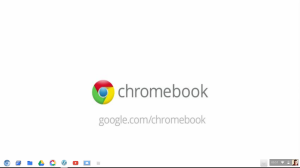

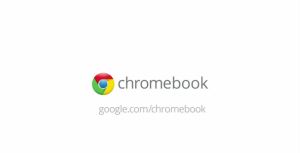
 Cramped Keyboard Layout of the Toshiba Satellite C660-15R Keyboard[/caption]
Cramped Keyboard Layout of the Toshiba Satellite C660-15R Keyboard[/caption] Acer C720 Chiclet Keyboard[/caption]
Acer C720 Chiclet Keyboard[/caption]