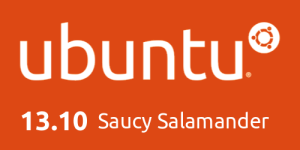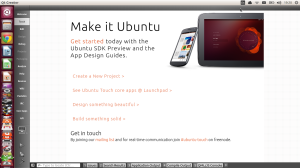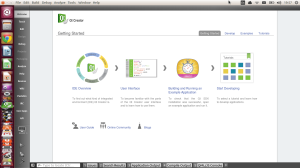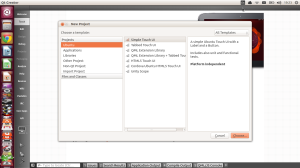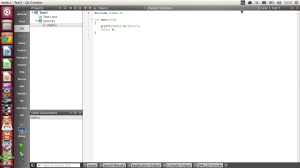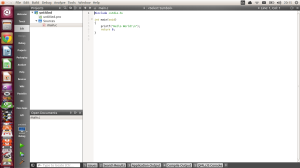With Office 2013 Microsoft have broken with tradition & having multiple versions of Office available only on CD/DVD and have introduced a subscription based version of Office along the CD/DVD versions called Office 365. The most common version of for the home user will be Office Home Premium as the CD/DVD version will be the cheapest as well as the Subscription based Office 365 Home Premium is only £79 GBP a year or £7.99 GBP a Month.
On the Office 365 front for your £7.99 GBP a Month you get Access, Excel, Powerpoint, Publisher, Word & OneNote applications along with an extra 20GB of SkyDrive storage, some Skype, Office On Demand that allows you to only install the application that you need, then un-installs it when you've done along with Office Web applications that allows you to use Office without installing any applications. Office Web applications is ideal for working with Office in a situation where you can't install applications or you're on an un-supported platform such as Linux.
With Office 2013 Microsoft introduced Office Mobile for Android and iOS, as Microsoft have always done Office Mobile is pre-installed on Windows Phone Devices, but if you use an Android phone or iOS device such as an iPhone, iPod Touch or iPad you have to install Office Mobile then be an active subscriber to Office 365 subscriber to use it.
Office 2013 is a big improvement over earlier versions of Office, especially if you go down the Office 365 route as you get updates pushed out as and when they're available and you get all Web tools and Office Mobile access.
for more on Microsoft Office 2013 & Office 365 follow the link