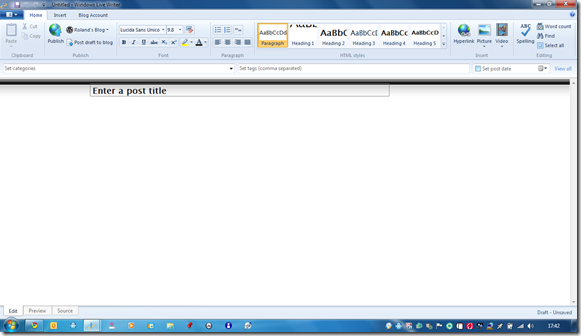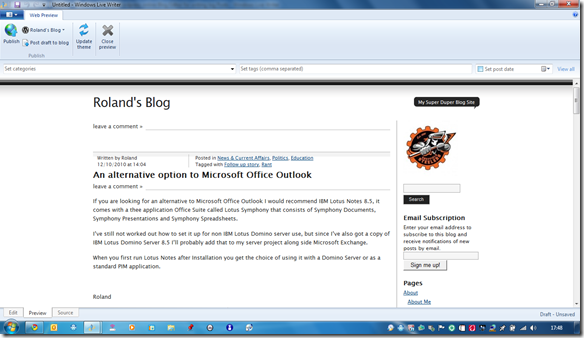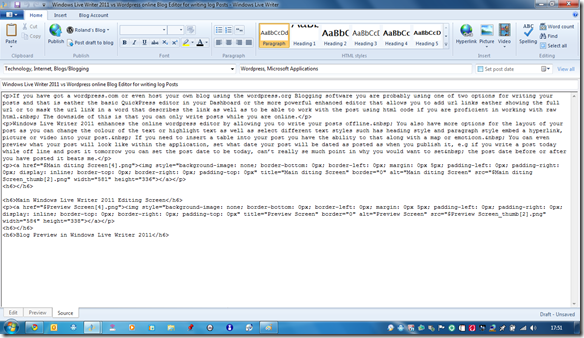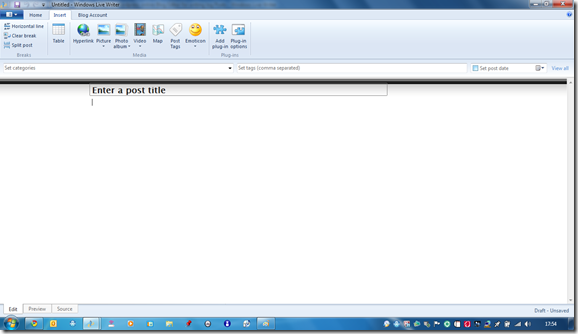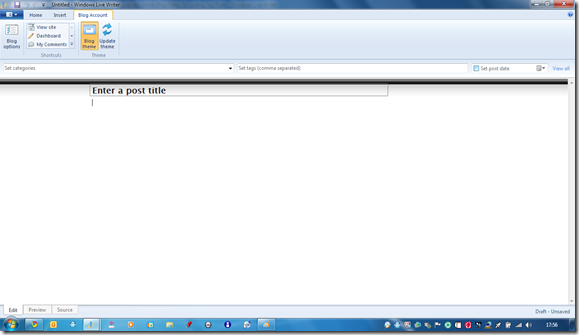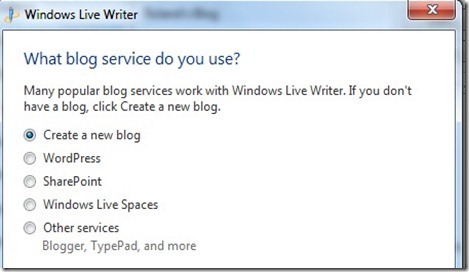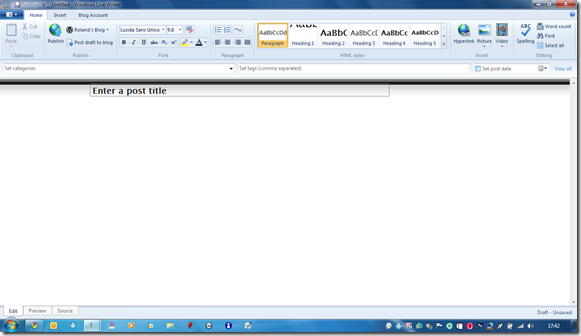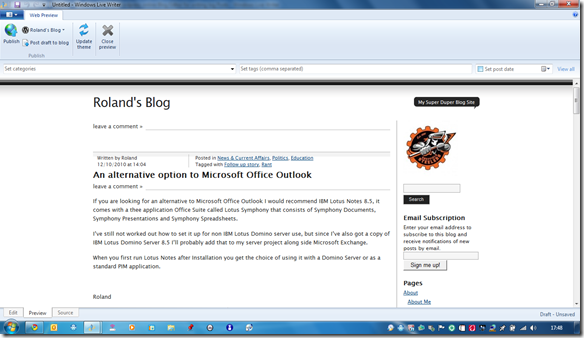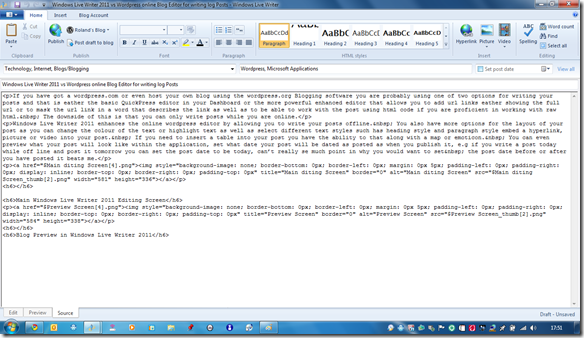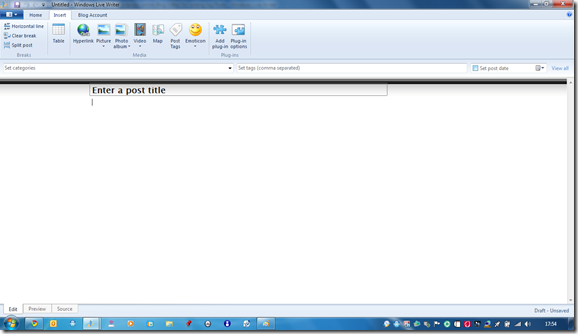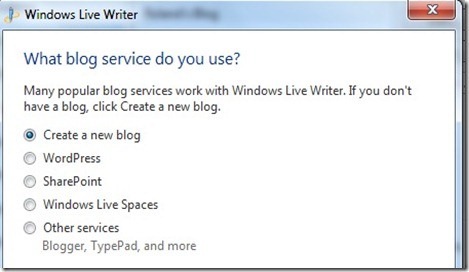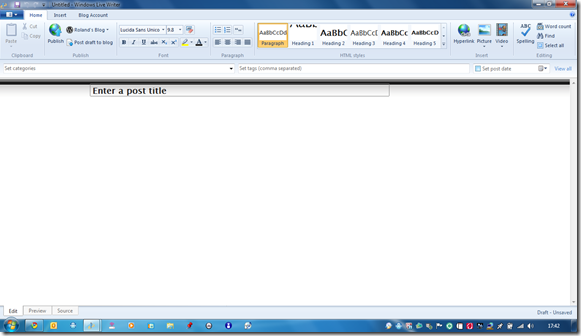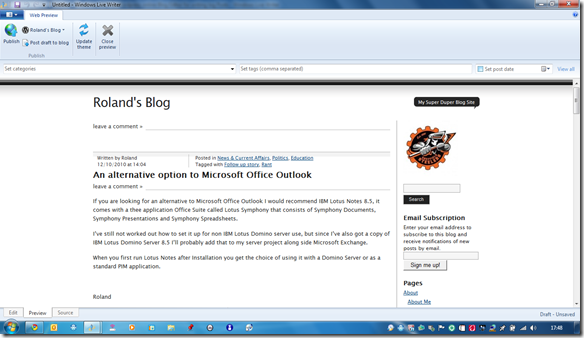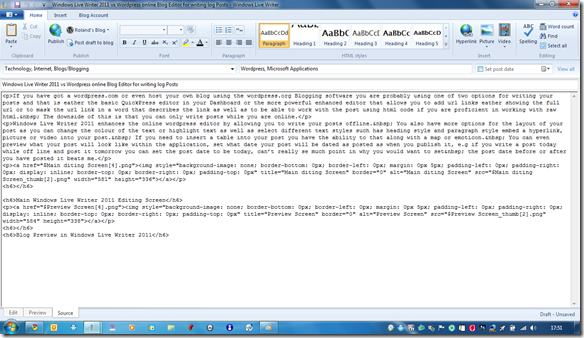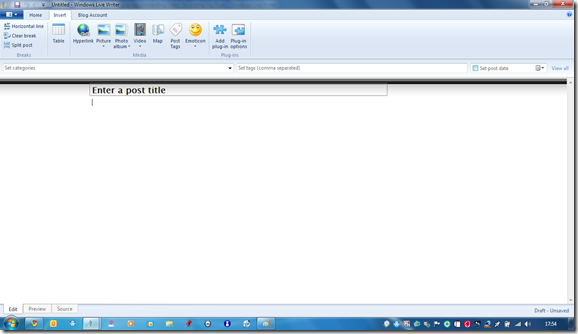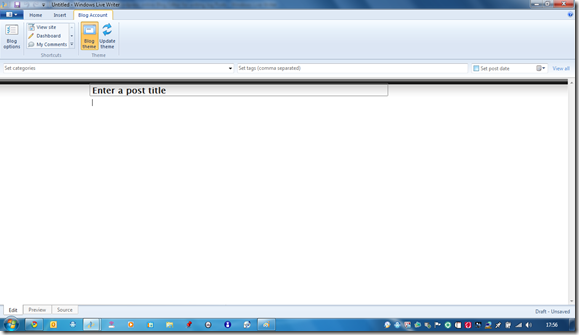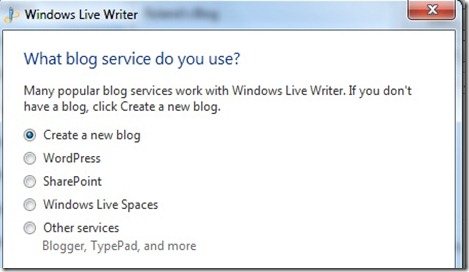In my final blog post of this series of posts on the various ways to manage your WordPress blog I’ll be comparing WordPress Web with WordPress for BlackBerry.
If you have got a wordpress.com or even host your own blog using the wordpress.org Blogging software (for more on wordpress.org visit the official wordpress.org site here) you are probably using one of two options for writing your posts and that is either the basic QuickPress editor widget in your Dashboard or the more powerful enhanced editor that allows you to add url links either showing the full url or to mask the url link in a word that describes the link as well as to be able to work with the post using html code if you are proficient in working with raw html. The downside of this is that you can only write posts while you are online.
The WordPress for BlackBerry Application opens to a screen that lists your blogs, once in your blog you are presented with a list of options. Posts lists your posts (only shows a maximum of 50 posts at a time) where you can view and edit your current posts or create a new post by selecting New from the pop up menu after pressing the menu button, the editor is basic but more powerful than the Mobile Web editor, you have the Title area, a place to add media, tags, categories and to mark your post as a phone draft, draft, private, pending review and published. You can mark the post to be geo tagged or private or public, the main editing box where you write your post and finally a row of basic formatting options.
There is also an option to view, edit or create a new page, the page creation editor is exactly the same as the post editor except there are page creation options instead of geo tagging and marking as public or private.
You can also manage your blog comments as well as reply to comments in the Comments option. The comment editor is even more basic than the post and page editor as you see the basic info of the comment author, their comment, a space to add your reply and the basic formatting bar.
There is an option to add media along with a title, and copy the location of the media to the device clipboard. With the basic WordPress blog you can only add Photos and Audio, if you want to add Video you have to add an upgrade package to your blog account.
The stats option shows 29 days worth of blog views along with a bar graph of the views, you can also see the stats for op Posts & Pages, Referrers, Search Engine Terms, Clicks, and Video Plays. you can view stats for each category mentioned for 7 Days, 30 Days, Quarter, Year or All Time.
The Options Option is a basic settings page that allows you to customize the app how you want it. The final option Refresh allows you to refresh the app.
If you want advanced control over your blog I would recommend the WordPress Web dashboard. If you want to manage your blog while on the go then I would recommend the WordPress for BlackBerry Application.
If you want total control of your blog then I would recommend using the WordPress web dashboard and WordPress for BlackBerry.
Roland