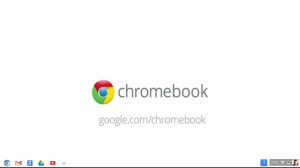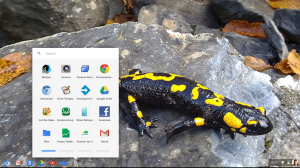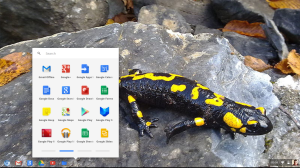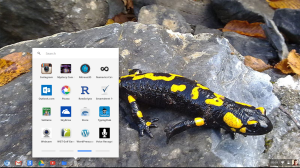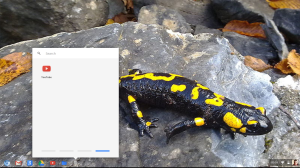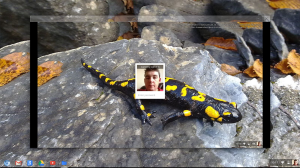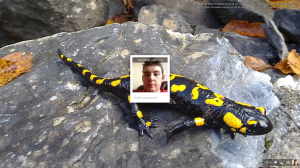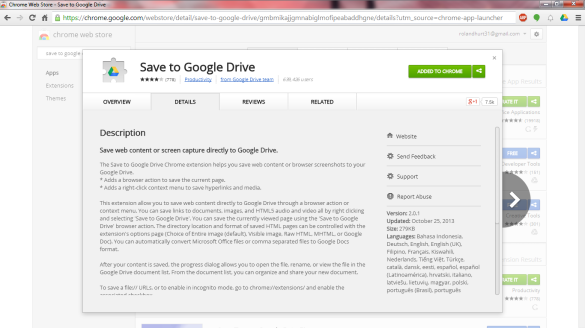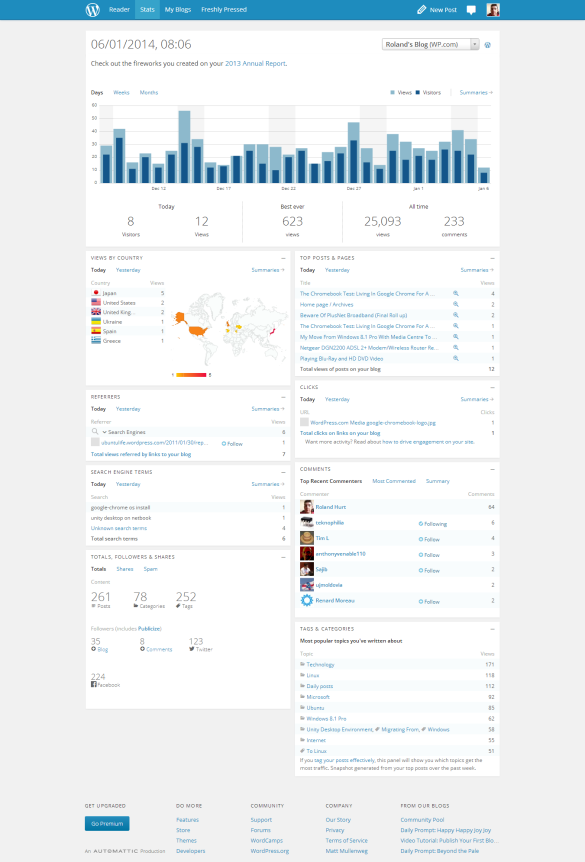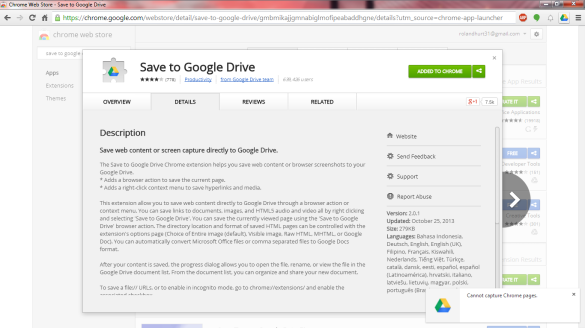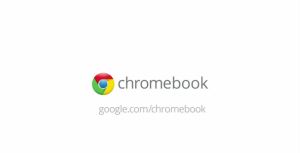
Battery Life
The battery life of a Laptop running Chromium OS is comparable if not slightly better than what you get from running Windows. The 5200mAh battery in my Laptop is quoted at 2h 37min when I looked this morning and it lasted for about that length of time before I plugged it in.
While running Chromium OS on a Laptop increases the battery life significantly, but it doesn't increase it by the 6+ hours that is quoted by Chromebook manufacturers, this is more than likely down to Chromebook OEM's use internal batteries so they can make them bigger than an external battery used by Windows Laptops, also the ARM or Intel Haswell CPU's used in Chromebooks are more energy-efficient than pre lintel Haswell processors and the SSD's that are used in Chromebooks are more efficient than standard spinning HDD's combined with the internal SSD is mainly used for holding Chrome OS while having some Offline storage for storing pictures for uploading to Google Drive as well as for the Google Drive Offline Cache. The lack of a DVD drive not only keeps the weight of a Chromebook down it also keeps the power use to a minimum, and with a Chrome OS recovery only needing a USB flash drive, SD Card or external HDD for re-installing Chrome OS it makes a DVD drive pretty redundant.
Printing
Printing is handled via Google's Cloud Printing service so you ether need a computer hooked up to a Printer with Google Chrome installed as a Print Server and the Printer setup in https://www.google.com/cloudprint/ or a Google Cloud Print ready Printer that has the Google Cloud Print service already built-in. The most energy-efficient of the two options is a Google Cloud Print ready Printer as it doesn't need a Computer to be switched on all the time acting as a Print Server.
Roland
Next Previous