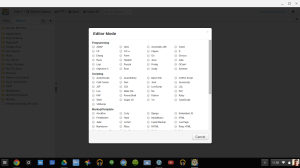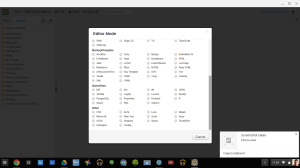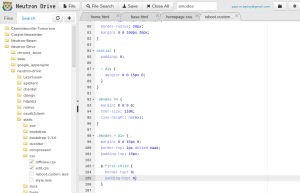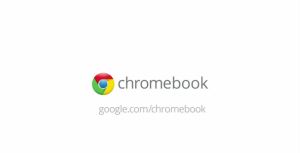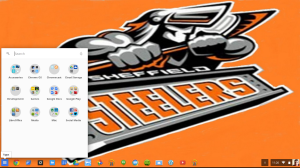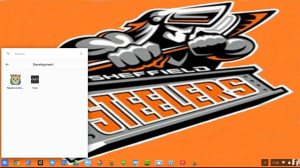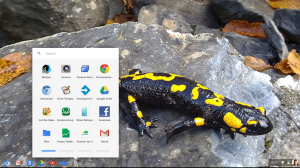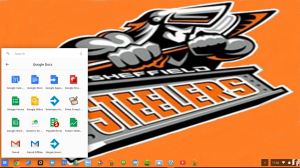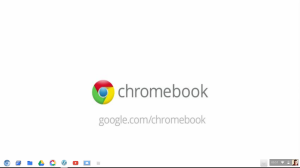 Chrome OS & Chromebooks have a long-standing false reputation of not being a real OS or a real Laptop, but being just the Chrome Web Browser. Back in 2007 this was the case as Chrome OS was basically a full screen Chrome web browser with an app launcher tab and the ability to pin frequently used tabs, now fast forward to today and Chrome OS has evolved into what is more like a version of Windows than what it started out as, but yet it's still stuck with the it's just the Chrome web browser reputation and Chromebooks are getting called not real Laptops just because they don't run conventional programs.
Chrome OS & Chromebooks have a long-standing false reputation of not being a real OS or a real Laptop, but being just the Chrome Web Browser. Back in 2007 this was the case as Chrome OS was basically a full screen Chrome web browser with an app launcher tab and the ability to pin frequently used tabs, now fast forward to today and Chrome OS has evolved into what is more like a version of Windows than what it started out as, but yet it's still stuck with the it's just the Chrome web browser reputation and Chromebooks are getting called not real Laptops just because they don't run conventional programs.Everything is synced to your google account
Unlike Windows 8 where only certain settings are backed up to your Windows Account (Hotmail) all your documents, Chrome extensions, Bookmarks & Apps are backed up to your Google Account (GMail), and the only things that aren't backed up are anything that you've got stored on your local storage (Downloads folder), anything stored on an SD Card or USB Flash Drive is of course backed up away from the Local Storage.
This is a huge bonus as if you buy a new Chromebook, Chromebox or recently released Chromebase then it's just a case of logging into your Google Account and all of your apps and extensions are automatically installed for you to use & if you log into the Chrome web browser on a Windows, Mac or Linux machine your bookmarks, extensions & a limited amount of apps are installed (I've not managed to get all my Chrome apps to install in the Chrome web browser on Windows yet), & since all your documents are stored in Google Drive there ready to use no matter what web browser or OS you're using.
Chrome OS is secure
Chrome OS doesn't require Virus Protection & if you lose your Chromebook or if it gets stolen all you have to do is change your Google Account password and all your data is safe. Chrome OS also has built-in security that wipes your Chromebook should anyone try a brute force attack to gain access to your Chromebook. There is a Developer mode in Chrome OS, but should anyone try to enter Developer mode to gain access to your lost or stolen Chromebook it'll get wiped while entering Developer mode. Since not much is kept on the internal storage of a Chromebook if anyone tried to gain access to your data simply by creating another user account on the device all they will get is a blank Downloads folder & a Google drive folder and no way to browse to your data.
Chrome OS is based on Linux
From Chrome OS's Launch in 2007 to February 2010 it was based on Ubuntu Linux, then in February 2010 Chrome OS switched to Gentoo Linux.
Chromebooks for everyone
Chromebooks are truly for everyone, they're cheap compared to their Windows or Mac counterparts, they're easy to use with a simple UI that anyone could navigate easily, they don't have any software pre-installed that's not needed and only come with the basics pre-installed like a Camera app for the built-in Webcam, a Calculator, File Manager, Wallpaper switcher, Chrome web browser, Chrome web store & a basic help system. Chromebooks are also maintenance free and all OS updates are applied when the Chromebook is restarted.
Conclusion
While the false reputation of Chrome OS being just the Chrome web browser and Chromebooks not being real Laptops was true in the early days of Chrome OS today Chrome OS has evolved to an OS in its own right and it's evolving with every new update, and more and more Offline apps are making Chromebooks more functional when away from an internet connection.
Chrome OS can now be seen as a low-cost competitor to Windows and Mac for people who need a cheap lightweight Laptop that they can take everywhere with them or for someone who doesn't want the expense of an all bells and whistles Windows or Mac Laptop that's expensive, high maintenance and in Windows case Trialware riddled Laptop that needs a lot of cleaning to regain HDD space that could be used for more apps or data.
Cloud based computing where all your data and apps are backed up Online is definitely the future of computing as it takes all hard work out of buying a new computer in the future as everything is just there ready for you to use once you've logged in & the same goes for restoring your computer back to factory defaults.
Roland