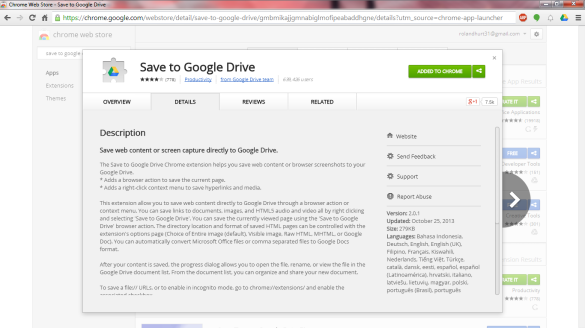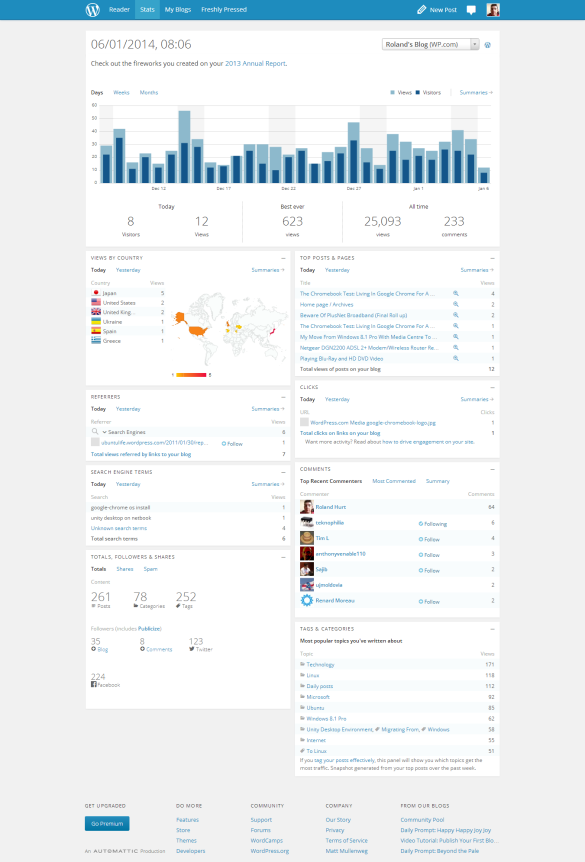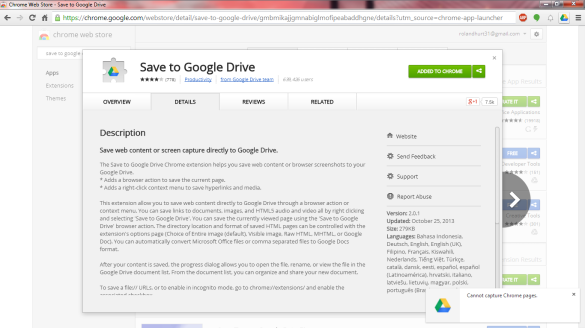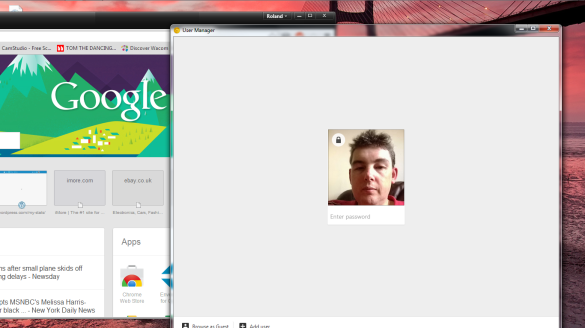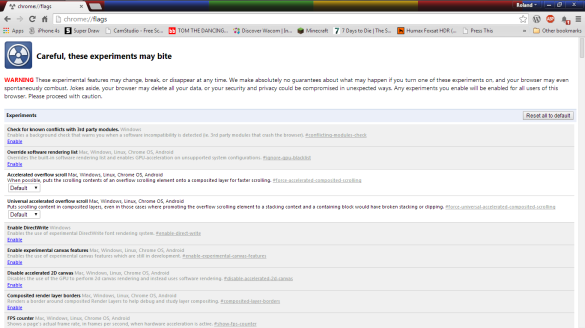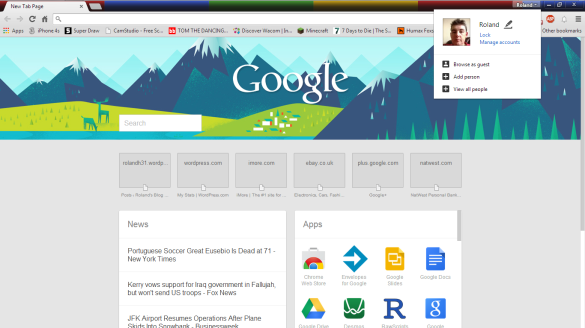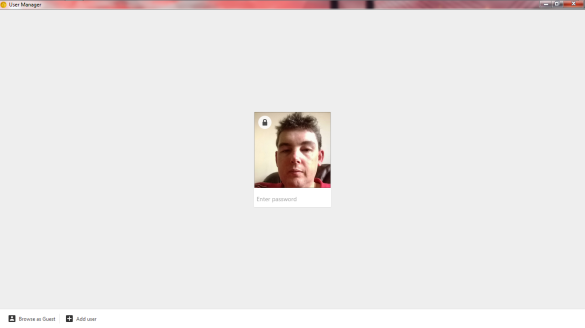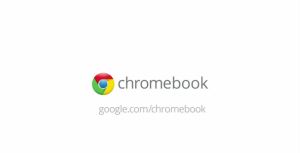
This is just a quick run down of the Pros and Cons of Chromium OS (Chrome OS included) vs Windows 7.
Chromium OS vs Windows 7
Chromium OS Pros
- A lightweight OS that uses minimal system resources with plenty of HDD space left for Downloaded files.
- Easy to try out without installing, and easy to install if you decide to try it out properly.
- Doesn't need any Hardware Drivers as everything just works.
- All your Apps sync when you have to restore your Chromebook as they're web apps.
- Chromium OS is cheap as it's freely available, and official Chromebooks aren't that expensive.
- Easy to maintain as it just updates when a newer version is available (Chrome OS on Chromebooks only)
- Lightweight Laptops with long battery life.
- Boots up & Shutsdown fast.
- Sleek modern looking UI.
Windows 7 Pros
- More powerful OS.
- Plenty of specialist Programs.
- Works on a wide range of hardware.
- Can function just as easily Offline as it does Online.
Chromium OS Cons
- Works to its full potential Online, but has some limited Offline functionality.
- Not guaranteed to work 100% on all hardware.
- Only has a limited number of Offline capable Apps.
- Don't get as longer Battery life on regular PC's has you do on Chromebooks.
- Not guaranteed to get updates as it's down to the people who build Chromium OS to post an updated build.
Windows 7 Cons
- Close to reaching End Of Life, and virtually impossible to get hold of.
- Resource Hungary.
- Takes up a lot of HDD space.
- Prone to Viruses and Malware.
- Needs time to maintain as not all updates install automatically.
- Heavy and bulky Laptops with poor battery life.
- Slow Boot time even on Windows 8/8.1 & slow to Shutdown.
- Clunky UI.
Conclusion
Chromebooks are worth considering if you're in the market for an Ultra Portable lightweight Laptop with plenty of battery life as long as you don't need any specialist Programs or need to do masses of work Offline, as long as you can live with doing limited Offline work in Google Drive or have a Mobile Phone with Tethering or a portable WiFi hotspot for when you're not near a public WiFi Hotspot.
Star Rating
Chromium OS/Chrome OS: 9.5/10
The lack of Offline Apps is the only drawback of Chromium OS/Chrome OS but other than that it does exactly what it says.
Windows: 4.5/10
The resource hungry nature of Windows combined with the potential for viruses and Malware and the lack of 100% automatic updating without some user intervention is a major drawback.
I've found one issue with running Chromium OS on my Toshiba Laptop in that the sound card doesn't seem to be compatible meaning I don't get any sound out of the speakers, also Flash Player seems to be broken meaning that YouTube videos don't play (I've not added these issues to the cons list as it could just be due to the particular sound chip set used in my Laptop isn't on the compatible list, and the Flash Player issue won't be present in a Chromebook running official Chrome OS built and supported by Google).
Other than the two little niggles with Chromium OS on my Toshiba Laptop it does everything that I need and boots up faster as well as shutsdown faster than Windows.
I'll definitely be sticking with Chromium OS for the rest of the remaining two weeks doing this experiment and into the future until I can get an official Chromebook.
Roland