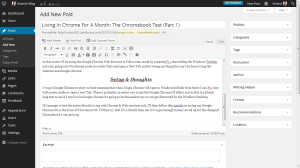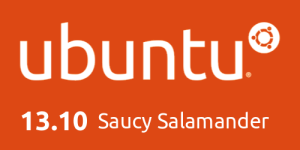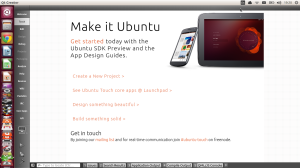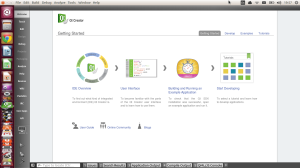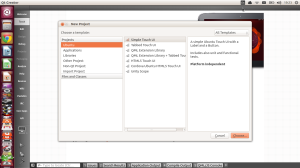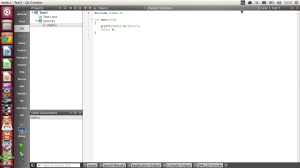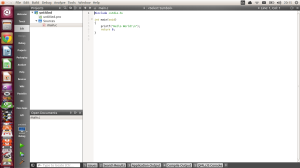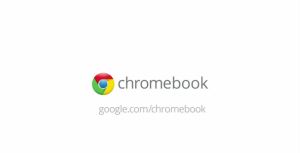
After spending nearly a full week living entirely in Chrome I would say that completing this experiment will be a breeze, as I've spent less and less using Windows Applications. The only time I've ventured into the world of Windows Applications today was to play a bit of the excellent & addictive Kerbal Space Program.
Chrome only tasks
Everything that I normally do in Chrome such as web browsing, checking me GMail, watching YouTube videos & writing Blog Posts I still do in Chrome, but all but web browsing I've got set to act like normal Applications in the Chrome App Launcher, but for web browsing I've got Chrome set to the normal tabbed browser as it's easier to switch between multiple webpages.
Chrome only tasks that I usually use Windows Applications for
I've even converted my use of Microsoft Office from using the Windows Applications to using the Office web Applications via the Office website, I think I'll still use the Windows Outlook Client for heavy use of my hotmail.co.uk & outlook.com email addresses as it offers multi account support that's not available via the outlook.com website (but when they day comes that I get a Chromebook I'll adjust to using outlook.com more. I've even converted my use of the Celtx Script & Book writing Application to the web Application, as in the past I've been stuck in a rut of using the Windows Application.
Conclusion
In nearly a week of living in just Chrome I'm amazed at how much can be achieved just by using web Applications & how much my workflow has migrated away from using Windows Applications to using web Applications. The only time I've got to use Windows Applications is if there is no web Applications to do the job (Updating my Windows Notebook).
I'm seriously looking forward to the day that I can free myself from having to take my heavy Notebook with me when I go out. I know I could just switch to Linux on my Notebook to streamline my workflow, but in the end I'm still having to lug a heavy Notebook around with me, and I've even come across a Chrome Application that allows you to Remote Desktop into a Windows Machine which is really handy as it will still allow me to use the Outlook Desktop Client if need be when I do eventually get a Chromebook.
I've really fallen in love with the idea of living in Chrome in the 4 days that I've done this, and I'm looking forward to the 26th of January when the month is up and I can evaluate the experiment of living in Chrome for a month & will probably then extend the experiment a month at a time until I can afford a Chromebook.
Roland
Next Previous